
This tip is to show you how to connect to a wifi source, such as when you are away from home.
Skip to Step by Step if you want to miss out on the explanation.
First things first
1. Most wifi connections are closed - that means you need to login with a name - which is the name of the wifi network (connection), and a password.
The name is often the brand name of the router (the box that connects everything up) or it could be the name of the company or the place where you are using the connection. The password is the same for every device that connects to the network.
2. Some wifi connections are "open" - that means you don't need a password to connect to the network.
3. Some wifi appears to be open, and you can connect to the network without a password - but there will be a gateway - usually a webpage for which you will need a user name and a password. This username and password is yours - and is usually used in places where you have to pay for connection or where connection is time limited (such as hotels, caravan sites - examples may be btopenworld, the Cloud, Caraweb, and Tesco free wifi, for which you still need to create a user id and password. )
What you need to do.
Firstly, you have to make sure you can "see" the network. Your device will probably have wifi switched on, so your device will be looking for wifi, but sometimes, for extra security, the wifi network may hide its name. In any case, you need to know (or be able to guess) the name of the wifi network in order to connect with it.
[The technical term for the name of the network is its SSID, but you probably don't need to know this].
Next, when you can see the network, you need to select it and connect to it, and then, if required, enter its password. Usually you do this the first time you connect only, and in future the device will connect to the network automatically.
Thirdly, you might find when you open a web page you are presented with an requirement to enter your own name and password.
Step by Step
Here are step by step directions for a Mac. On other devices (iPads, iPhones, windows computers) the procedure is the same, but may look very different.
1. Make sure wifi is switched on your mac.
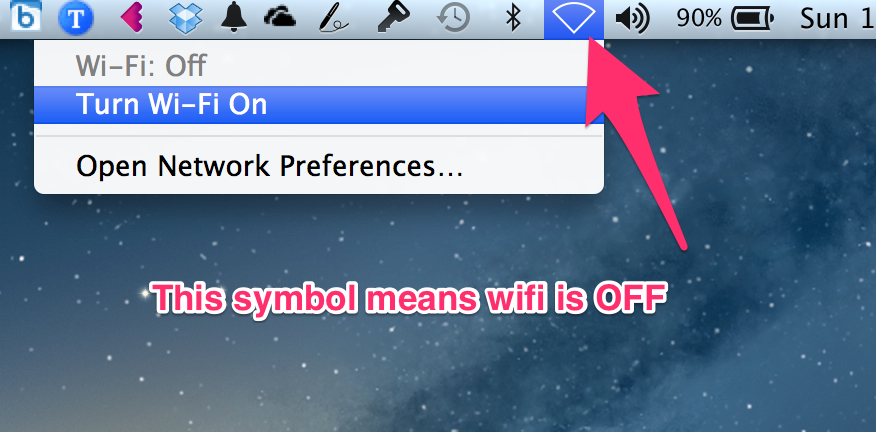
When it is on, you will have a list of wifi networks.
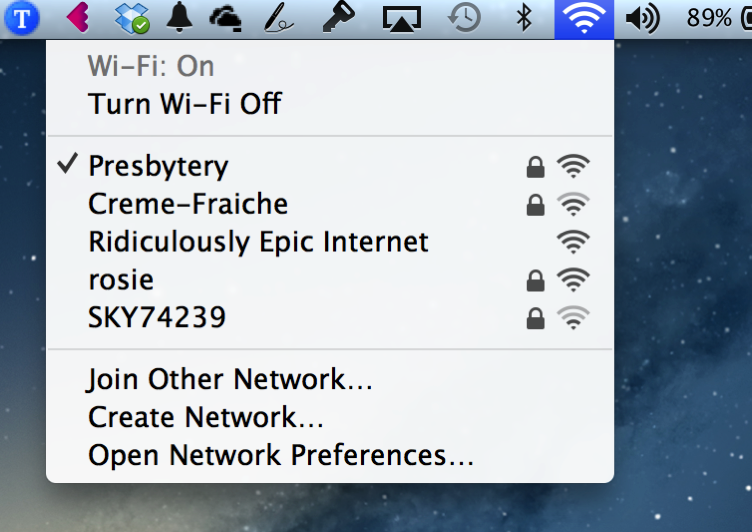
The padlock means the network is "closed" - in other words it needs a password.
The radio wave symbols show how strong the signal is.
2. Select (click on) the network you want to connect to.
[In this case, I've chosen a network called "Creme-Fraiche" which must belong to one of the neighbours of mine.]
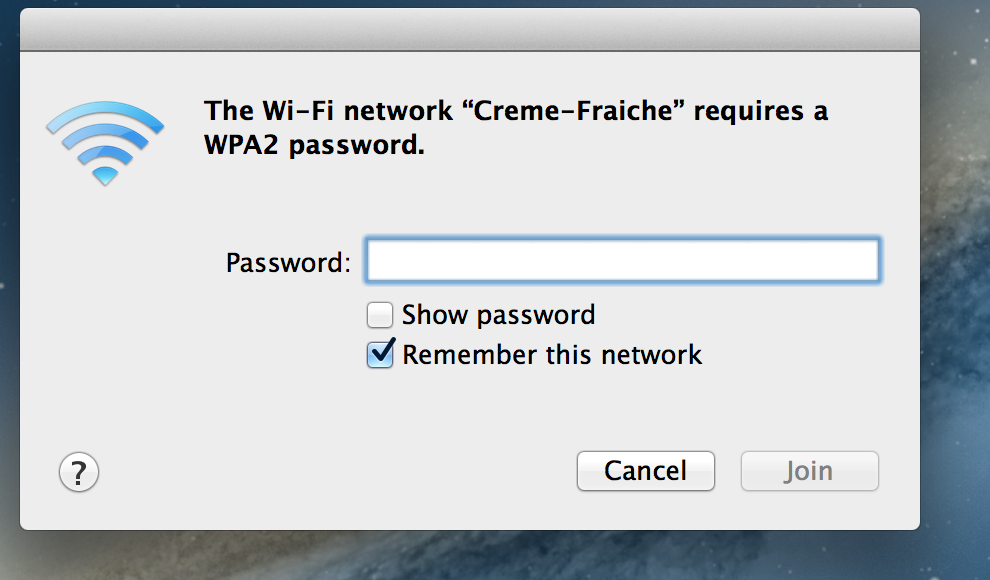
Type in your password.
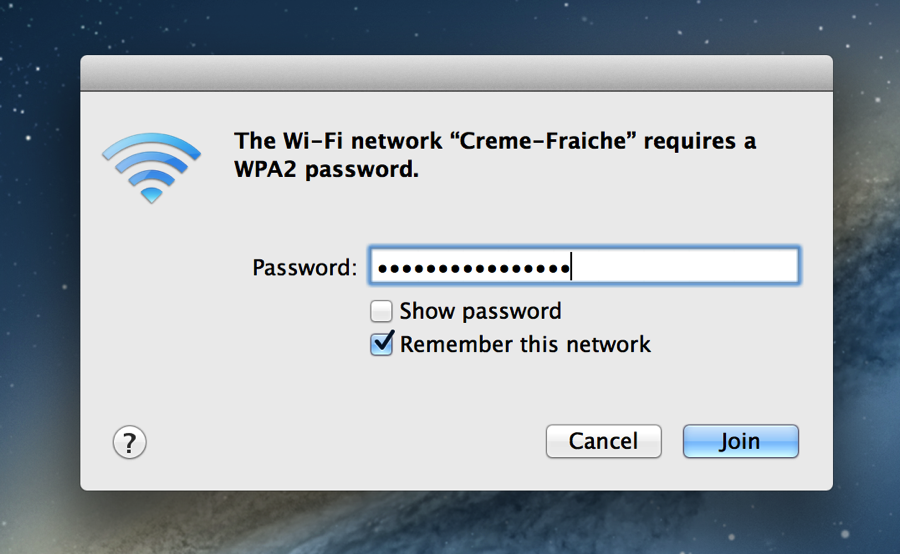
Make sure you type it EXACTLY.
The tip below is useful if the password is complicated, long or hard to remember.
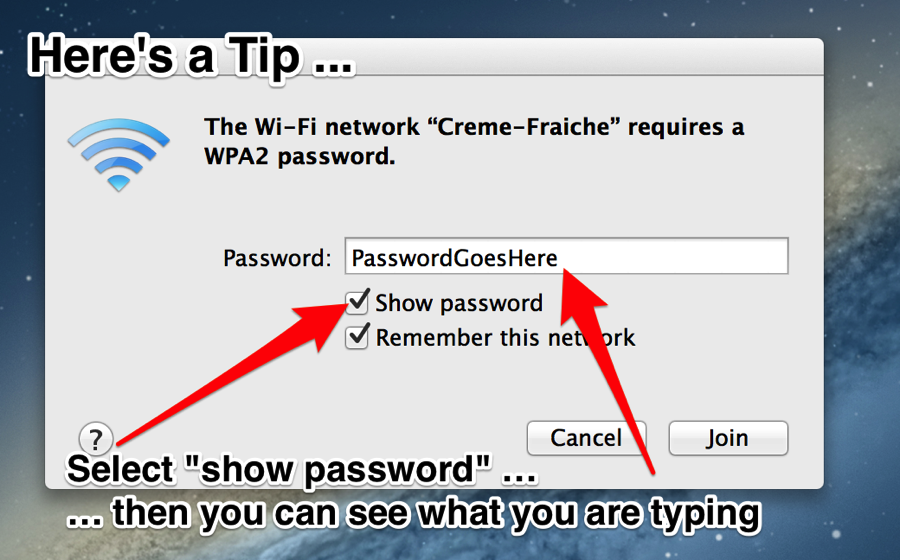
But, just in case …
I can't see the network on the list of wifi networks!
There are two main possibilities.
1. The network signal is not reaching your computer. - Check that wifi is ON and if necessary try another part of the building. (avoid walls, and electrical equipment).
2. The network is hidden.
If this is the case you will need to enter the name of the network as well as the password.
Go back to the "wifi" symbol and click on "Join Another Network".

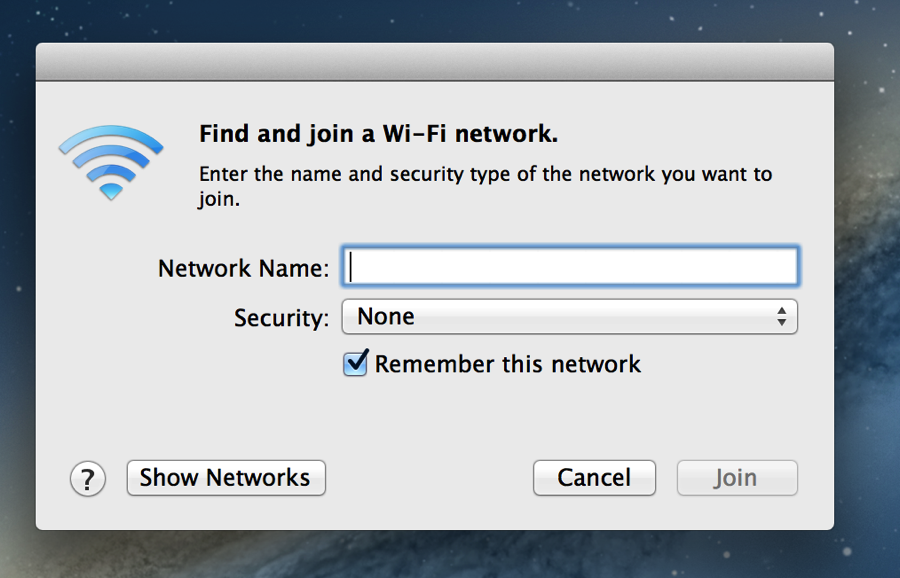
There may be no additional security, but if there is, you will need to know not only what kind it is (or guess!) …
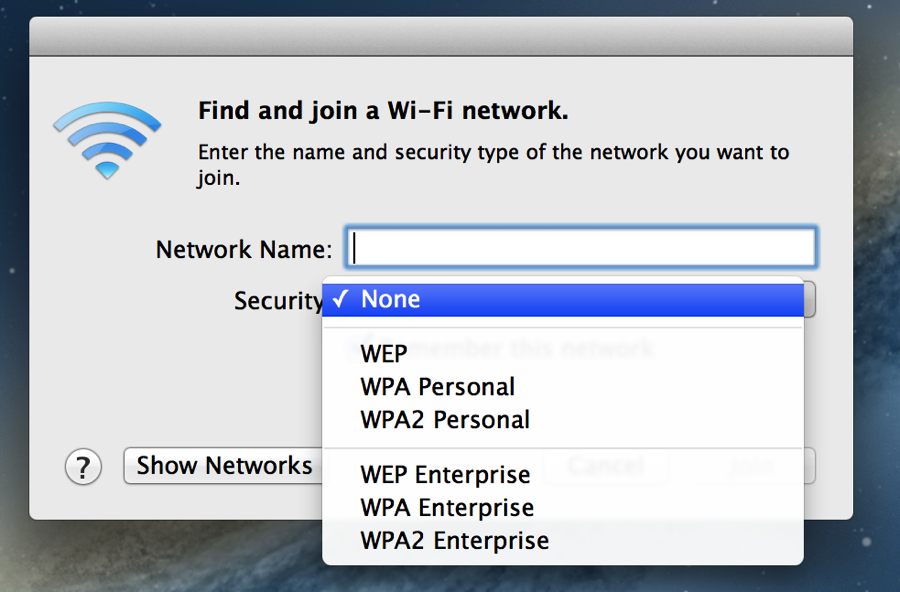
And also its password.
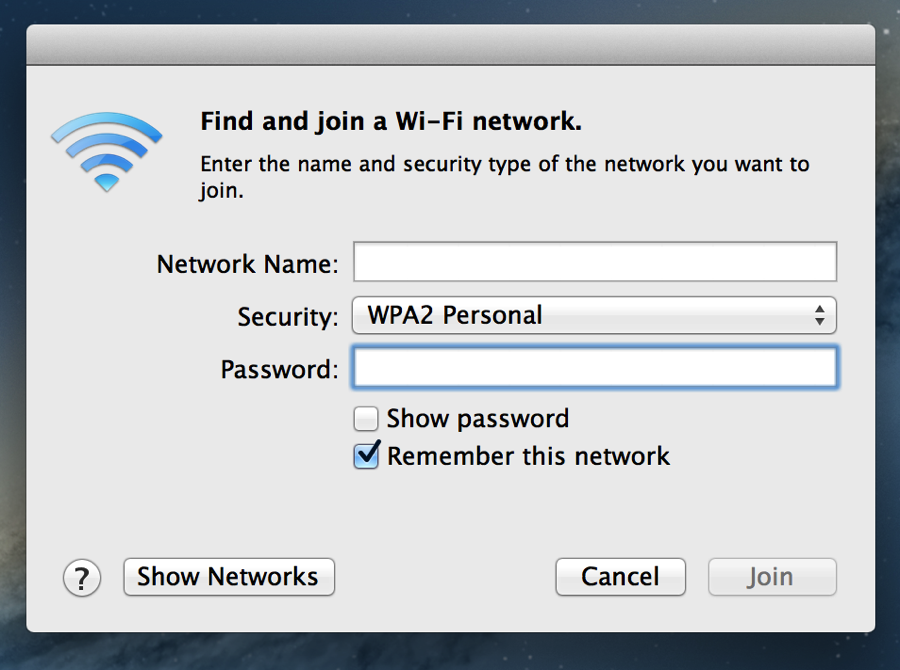
First things first
1. Most wifi connections are closed - that means you need to login with a name - which is the name of the wifi network (connection), and a password.
The name is often the brand name of the router (the box that connects everything up) or it could be the name of the company or the place where you are using the connection. The password is the same for every device that connects to the network.
2. Some wifi connections are "open" - that means you don't need a password to connect to the network.
3. Some wifi appears to be open, and you can connect to the network without a password - but there will be a gateway - usually a webpage for which you will need a user name and a password. This username and password is yours - and is usually used in places where you have to pay for connection or where connection is time limited (such as hotels, caravan sites - examples may be btopenworld, the Cloud, Caraweb, and Tesco free wifi, for which you still need to create a user id and password. )
What you need to do.
Firstly, you have to make sure you can "see" the network. Your device will probably have wifi switched on, so your device will be looking for wifi, but sometimes, for extra security, the wifi network may hide its name. In any case, you need to know (or be able to guess) the name of the wifi network in order to connect with it.
[The technical term for the name of the network is its SSID, but you probably don't need to know this].
Next, when you can see the network, you need to select it and connect to it, and then, if required, enter its password. Usually you do this the first time you connect only, and in future the device will connect to the network automatically.
Thirdly, you might find when you open a web page you are presented with an requirement to enter your own name and password.
Step by Step
Here are step by step directions for a Mac. On other devices (iPads, iPhones, windows computers) the procedure is the same, but may look very different.
1. Make sure wifi is switched on your mac.
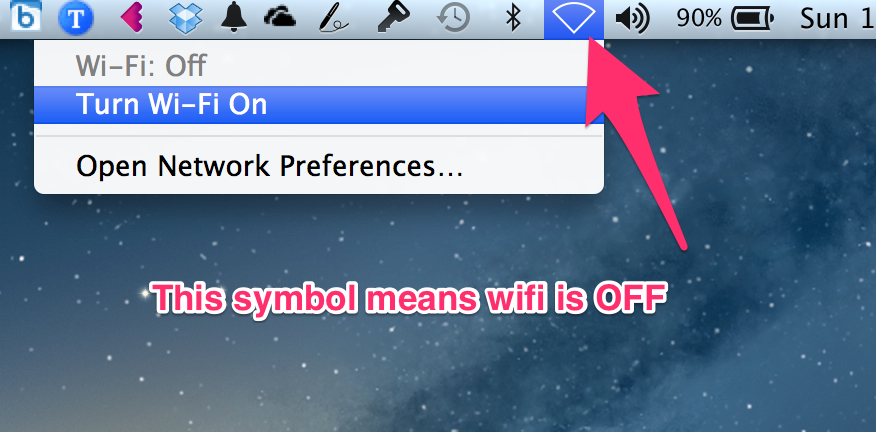
When it is on, you will have a list of wifi networks.
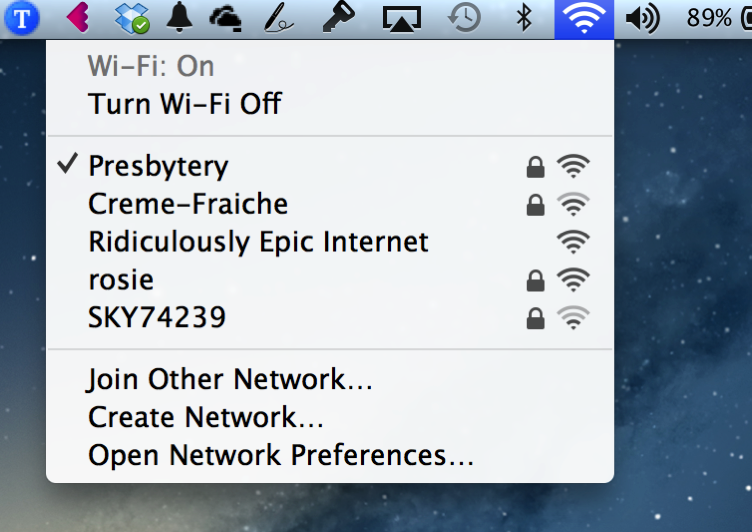
The padlock means the network is "closed" - in other words it needs a password.
The radio wave symbols show how strong the signal is.
2. Select (click on) the network you want to connect to.
[In this case, I've chosen a network called "Creme-Fraiche" which must belong to one of the neighbours of mine.]
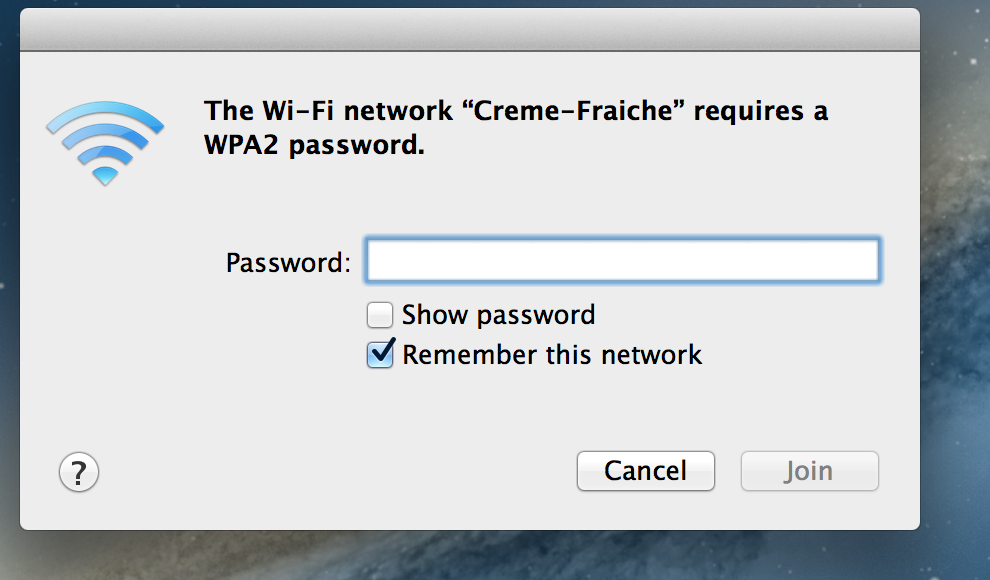
Type in your password.
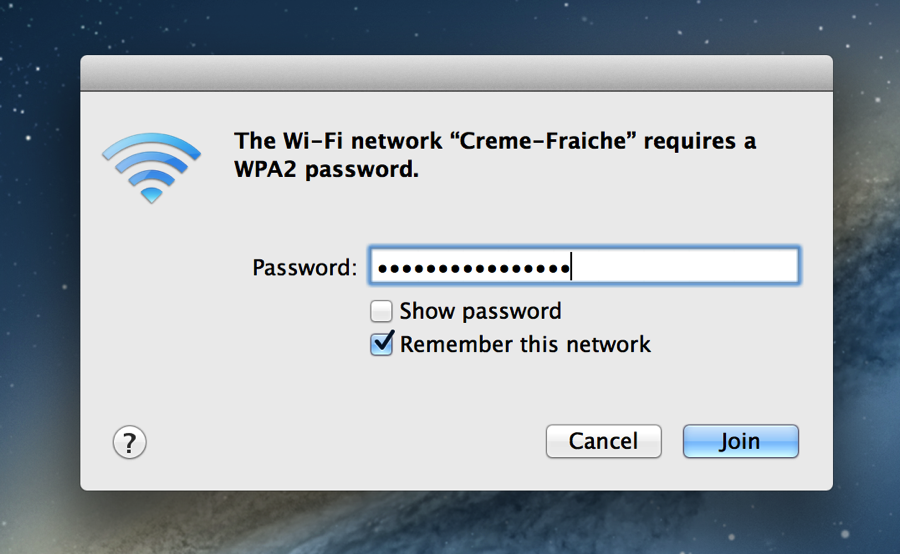
Make sure you type it EXACTLY.
The tip below is useful if the password is complicated, long or hard to remember.
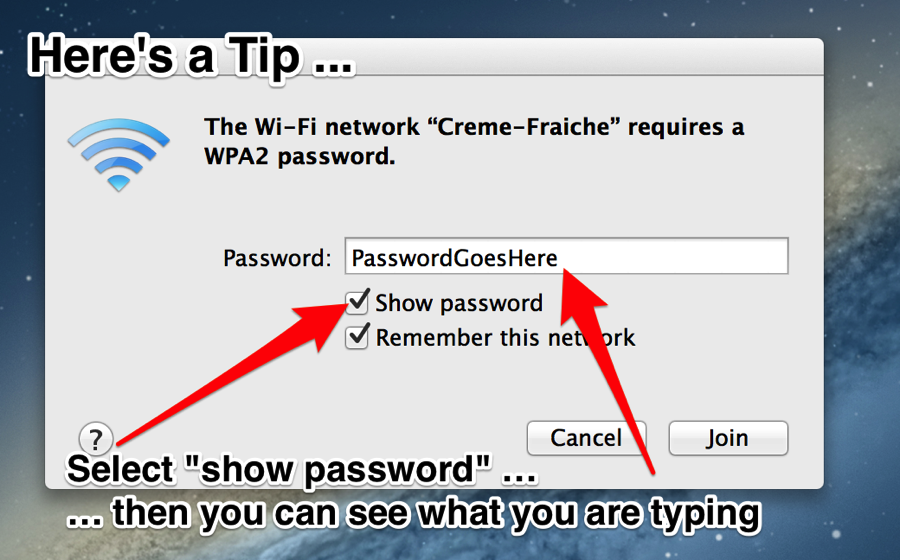
You should now be able to click "Join" and connect to the network.
IN MOST CASES, THIS WILL BE ENOUGH.
IN MOST CASES, THIS WILL BE ENOUGH.
But, just in case …
I can't see the network on the list of wifi networks!
There are two main possibilities.
1. The network signal is not reaching your computer. - Check that wifi is ON and if necessary try another part of the building. (avoid walls, and electrical equipment).
2. The network is hidden.
If this is the case you will need to enter the name of the network as well as the password.
Go back to the "wifi" symbol and click on "Join Another Network".

Enter the network name.
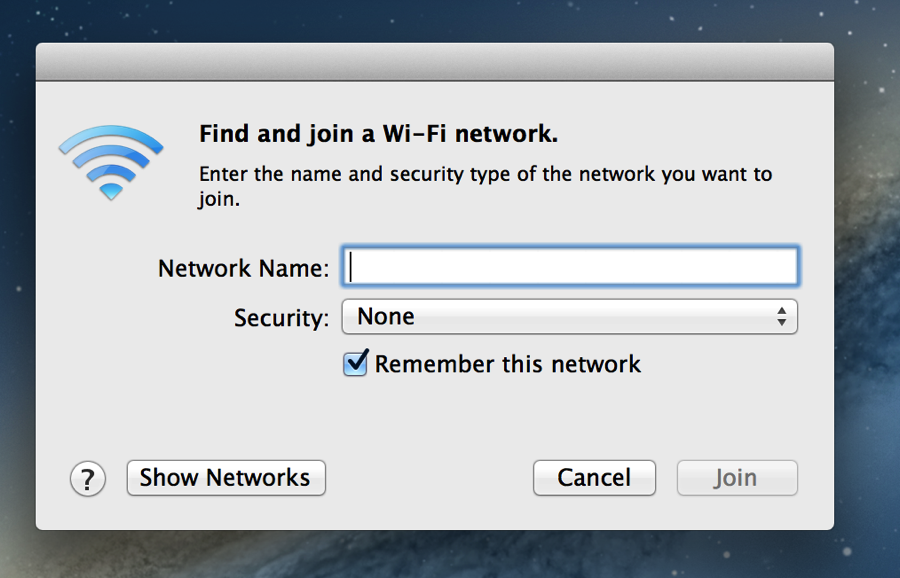
There may be no additional security, but if there is, you will need to know not only what kind it is (or guess!) …
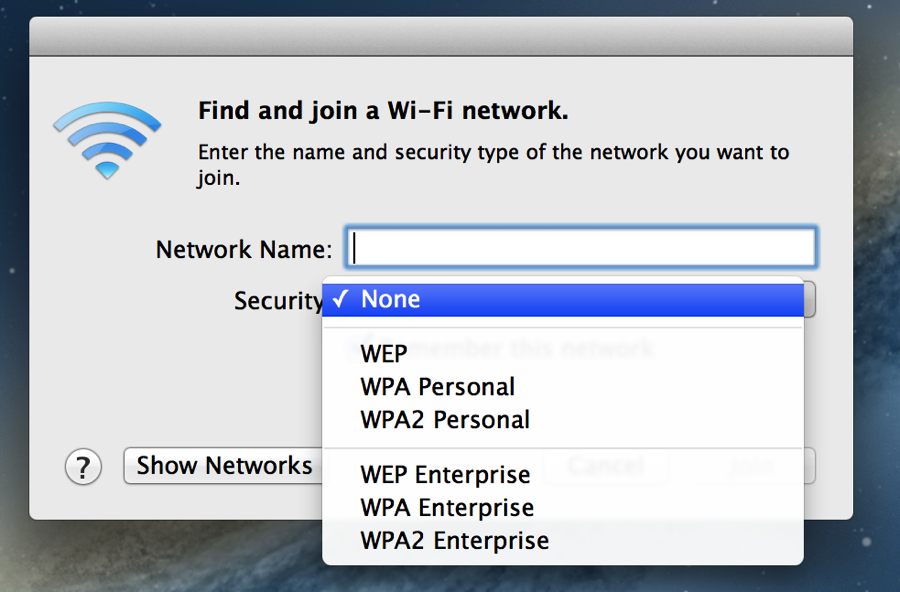
And also its password.
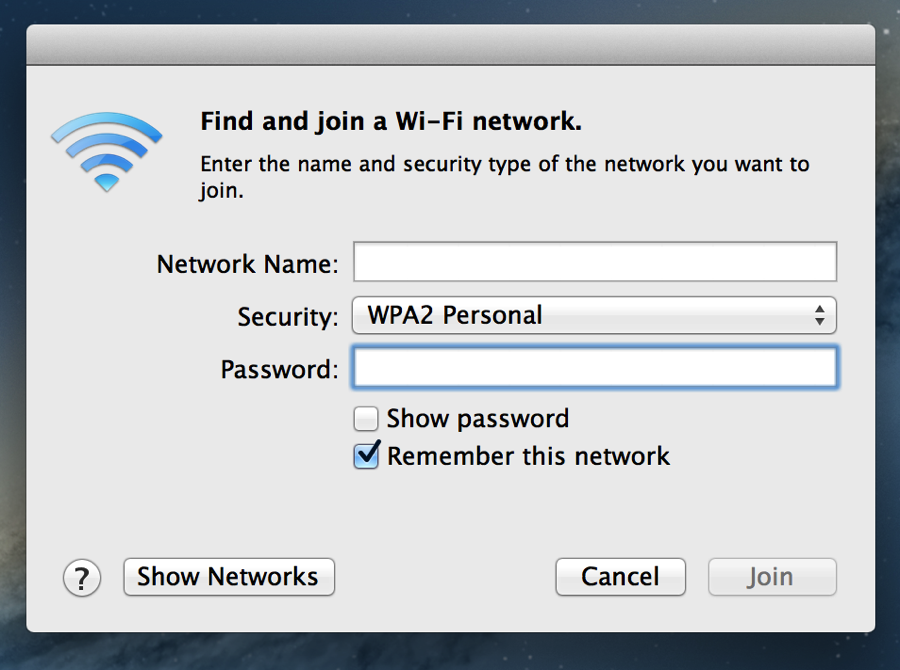
No comments:
Post a Comment